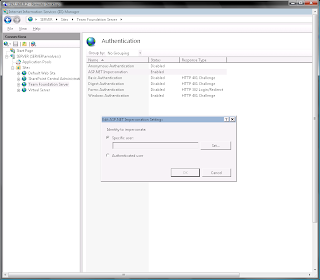Scope of this post is the installation of TFS 2008 on Windows Server 2008 and SQL Server 2008. To accomplish this target, I explored varied posts in other blog. Here I put together all the know how as result of my personal experience...
- Before you begin, create your custom TFS iso:
From http://geekswithblogs.net/etiennetremblay/archive/2008/08/11/sql-2008--tfs-2008-sp1-the-lowdownhellip.aspx
[...I used Windows 2008 because this is going to be the prevalent OS to install on when people are going to start fresh or it most likely will. There was a little issue with that install when Windows 2008 RTM’ed back in February and I talked about it in this post. I wanted to see if the WSS issue was resolved in SP1. Well the good news is yes. When installing TFS, the experience is now the same for Windows 2003 and Windows 2008 and to boot, the SP1 now updates the WSS bits on the RTM DVD to WSS 3.0 SP1. Cool.
The problem is SQL 2008 now. You can’t use TFS 2008 RTM to install with SQL 2008. You need to slipstream (or Integrate) the SP on top of the RTM bits. The new install instruction covers this but here is a step by step.
a) Copy the original Media to a folder on any machine say d:\tfs\RTM
b) Extract the SP to a folder say d:\tfs\SPExtract
C:\SP1Download\TFS90SP1-KB949786-ENU /extract:d:\tfs\SP1Extract
c) Create a directory to put the result of the integration in say d:\tfs\ATIntegrated
d) Integrate (slipstream) the SP to the AT install by using this command line (note if you are in Windows 2008 make sure you start you console window as an Administrator or you’ll get prompted by UAC when executing the command).
msiexec /a C:\TFS\RTM\AT\vs_setup.msi /p C:\TFS\SP1Extract\TFS90sp1-KB949786.msp TARGETDIR=C:\TFS\ATIntegrated
e) Once you have done this make sure you copy back the ATIntegrated content to the original AT in the d:\TFS\RTM\AT overriding the original content.
Now you might be tempted to do the same integration with the Build and Proxy directory since they both have a vs_setup.msi file I know I was and actually did. You can’t. I works (well it looks like it does) but when you run the setup, it fails miserably. This is documented by Microsoft to NOT do that for Build and Proxy. You need to install the RTM version and then run the SP on top of it. It would have been nice to have a new DVD with all component SP’ed but it’s not to be.
f) After you have copied back the content to the original RTM directory, just burn a new ISO or DVD and you’re ready to install it.
NOT QUITE…
If you want to have Team Explorer (TE) on your server to create new project like I do, you need to install it BEFORE you install SQL 2008 and apply the TE SP1 also before IF you want to install the client tools as part of the SQL 2008 install which you most likely will to manage backups and verify tables, etc. This problem is fully explained in this KB, Visual Studio 2008 SP1 may be required for SQL Server 2008 installations. If you want to create an all in one server with Studio and Build for example you need to follow the same procedure. ...]
From http://blogs.devleap.com/rob/archive/2006/03/29/7048.aspx [Sorry, in Italian]
[...Create 3 account (the account name can be as you prefer...). If the installation server is in a domain the account must be domain account and obviously of the same domain:
TFSSetup - used to do the TFS setup
Administrators Group
TFSService - used by the services (code coverage, TFSScheduler, SharePoint Timer), and by application pool
Lon On Locally - da Local Security Settings - Local Policies - User Rights Assignment -> Allow log on locally
Not in Administrators group for security reason
If you are creating a domain account enable "Account is sensitive and cannot be delegated" for security reason
TFSReports - used by Reporting Services
Lon On Locally - da Local Security Settings - Local Policies - User Rights Assignment -> Allow log on locally
Not in Administrators group for security reason
By default the created users are in Users group, so they have "Log On Locally" property set. ...]
- Be a man, now you are ready to start
Always from http://geekswithblogs.net/etiennetremblay/archive/2008/08/11/sql-2008--tfs-2008-sp1-the-lowdownhellip.aspx proceed as follows:
[...
i) Windows (2003/2008) + IIS
ii) VSTS and/or TE 2008
iii) SP1 of VSTS and/or TE (it’s the same one that installs for all version of VS/VS Core, you need to run it once for anything component you have installed)
iv) SQL 2008 + Component like DB, RS, AS, Client Tools, etc (follow the install guide instructions, i'll try to post an unattended install file when I have one)
Integration: Set automatic startup ed start SQL Server Agent and SQL Server Browser
v) TFS SP1 (integrated), this will now install WSS properly for both Windows 2003 and Windows 2008 so no need to install it before.
vi) TFS Build + TFS SP1 (which is a different SP then the VS one)
vii) TFS Proxy + TFS SP1 ...]
viii) From http://blogs.msdn.com/dstfs/archive/2008/10/23/my-experience-setting-up-tfs-windows-sever-sql-server-2008.aspx
[...Add NT AUTHORITY\NETWORK SERVICE as a user to the TfsWarehouse database in the SQL Data Engine, and add it to the TfsWarehouseDataReader database role. You can do that manually, or through a SQL script like this (run it from a SQL Management Studio query when connected to the SQL Data Engine):
USE TfsWarehouse
CREATE USER [NT AUTHORITY\NETWORK SERVICE] FOR LOGIN [NT AUTHORITY\NETWORK SERVICE]
EXEC sp_addrolemember N'TfsWarehouseDataReader', N'NT AUTHORITY\NETWORK SERVICE' ...]
ix) Reinstall the VSTS2008 SP1 again...
If during the TFS Setup you have problem with reporting service, check in Reporting Service Configuration that https mode is not set (Web Service URL and Report Manager URL sections).
In my experience I have setup problem with "28805 error". I hope you're more lucky, but in any case I found very useful the following links:
 My xaml file hasn't the code behind because I built my workflow in declarative manner. If you take look at xml you could see:
My xaml file hasn't the code behind because I built my workflow in declarative manner. If you take look at xml you could see:
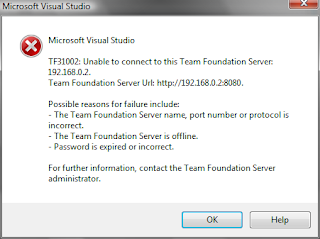
 After a long and
After a long and